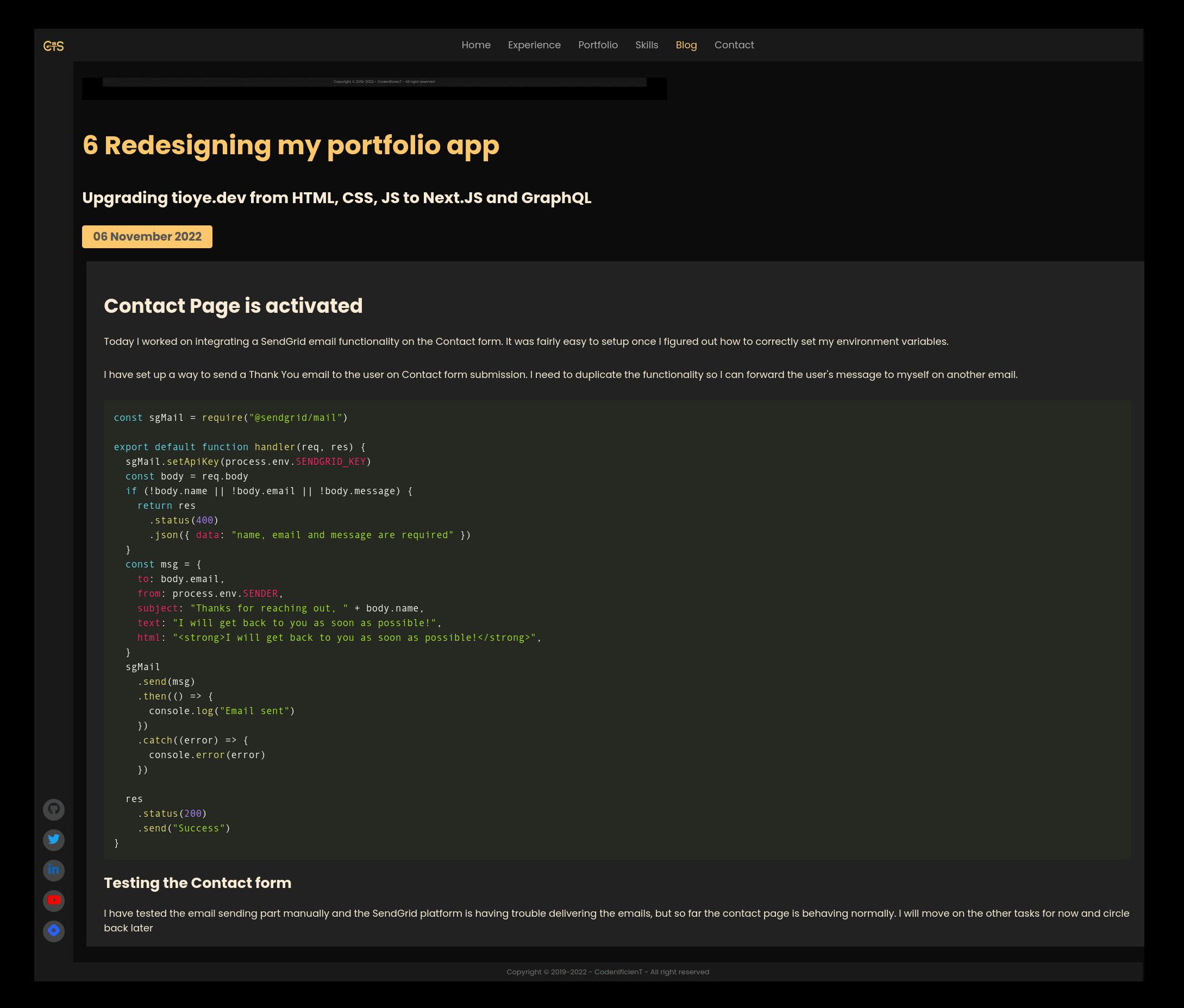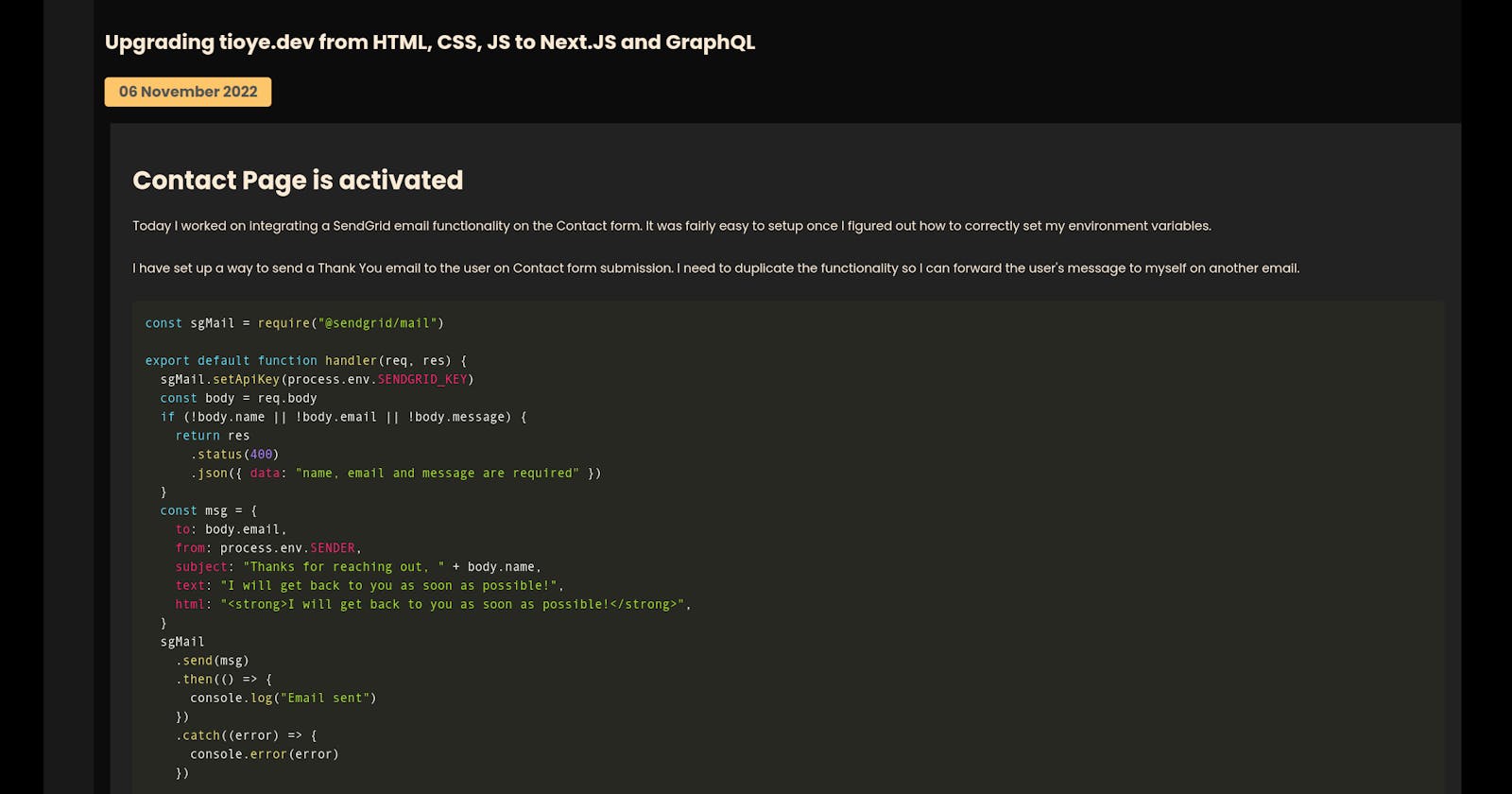7 Redesigning my portfolio app
Upgrading tioye.dev from HTML, CSS, JS to Next.JS and GraphQL
How to Use PrismJS with NextJS
This is a summary of how I got syntax highlighting to work on my NextJS blog
Install Prism
First I installed Prism.JS from NPM. You can use Yarn
npm i prismjs
or
yarn add prismjs
Import Prism into the Next.JS Component
Next, I imported Prism and the React useEffect hook into the blog details page.
The Okaidia theme looks good so, I imported its CSS styles.
Then, I called the Prism.highlightAll function inside the useEffect hook. This will turn on syntax highlighting after the component is mounted
Finally, I added a className specifying the programming language e.g. className="language-css" or className="language-js"
import React, { useEffect } from "react";
import Prism from "prismjs";
import "prismjs/themes/prism-okaidia.css";
import styles from "styles/Details.module.scss"
const SingleProject = ({ project }) => {
useEffect(() => {
Prism.highlightAll()
}, [])
if (!project) return
return (
<>
<div className={styles.Container}>
<div
dangerouslySetInnerHTML={{ __html: project.description }}
className={`${styles.formatter} language-js`}
>
</div>
</div>
</>
)
}
export default SingleProject
Make it your way
Prism provides several customization options. You can download a custom minified CSS from prismjs.com/download.html and import it inside your _app.js
// SingleProject.js
import React, { useEffect } from "react";
import Prism from "prismjs";
import styles from "styles/Details.module.scss"
const SingleProject = ({ project }) => {
useEffect(() => {
Prism.highlightAll()
}, [])
if (!project) return
return (
<>
<div className={styles.Container}>
<div
dangerouslySetInnerHTML={{ __html: project.description }}
className={`${styles.formatter} language-js`}
>
</div>
</div>
</>
)
}
export default SingleProject
My _app.js file looks like this
// _app.js
import Head from "next/head"
import Layout from "../components/Layout"
import "../styles/globals.scss"
import "../styles/prism.css"
function MyApp({ Component, pageProps }) {
return (
<Layout>
<Head>
<link rel="shortcut icon" href="/assets/favicon.ico" />
</Head>
<Component {...pageProps} />
</Layout>
)
}
export default MyApp
We're done! You may need to refresh your page to activate Prism.
The result